Installation guide for BaroPAM solution for multi-layer authentication to enhance the security of information assets(Linux)
Index
1. Install BaroPAM
1.1 Preparation before installing BaroPAM
1.2 Download BaroPAM installation module
1.3 Create BaroPAM configuration file
1.4 BaroPAM environment settings
2. BaroPAM application
2.1 BaroPAM application process
2.2 BaroPAM application screen
2.3 Linux login method
2.4 ssh/sftp connection tool
3. Remove BaroPAM
3.1 Remove the BaroPAM environment
4. BaroPAM FAQ
5. Install and configure MySQL/MariaDB
5.1 Install MariaDB
5.2 MariaDB configuration
6. About BaroPAM
1. Install BaroPAM
1.1 Preparation before installing BaroPAM
To use the PAM module, the PAM package must be installed by default. To check the installation, run the following command. If it is not installed, use the command "dnf install pam" for Redhat series and "sudo apt-get install pam" for others.
| [root]# rpm -qa | grep pam pam_smb-1.1.7-7.2.1 pam_passwdqc-1.0.2-1.2.2 pam-0.99.6.2-14.el5_11 pam_krb5-2.2.14-22.el5 pam-devel-0.99.6.2-14.el5_11 pam_ccreds-3-5 pam_smb-1.1.7-7.2.1 pam_pkcs11-0.5.3-26.el5 pam-devel-0.99.6.2-14.el5_11 pam_passwdqc-1.0.2-1.2.2 pam-0.99.6.2-14.el5_11 pam_ccreds-3-5 pam_krb5-2.2.14-22.el5 pam_pkcs11-0.5.3-26.el5 |
In order to access information assets and use the PAM module, the OpenSSH (Open Secure Shell) package must be installed to provide reliable and safe ssh and sftp services. To check the installation, run the following command. If it is not installed, use "dnf install openssh" and "dnf install openssl" for Redhat series, and "sudo apt-get install openssl" for others.
| [root]# rpm -qa | grep openssh openssh-clients-4.3p2-82.el5 openssh-server-4.3p2-82.el5 openssh-4.3p2-82.el5 [root]# rpm -qa | grep openssl openssl-0.9.8e-40.el5_11 openssl101e-1.0.1e-11.el5 openssl097a-0.9.7a-12.el5_10.1 openssl-devel-0.9.8e-40.el5_11 openssl-perl-0.9.8e-40.el5_11 openssl-devel-0.9.8e-40.el5_11 openssl101e-devel-1.0.1e-11.el5 openssl101e-static-1.0.1e-11.el5 openssl-0.9.8e-40.el5_11 openssl101e-devel-1.0.1e-11.el5 openssl101e-static-1.0.1e-11.el5 openssl101e-perl-1.0.1e-11.el5 openssl097a-0.9.7a-12.el5_10.1 openssl101e-1.0.1e-11.el5 [root]# ssh -V OpenSSH_4.3p2, OpenSSL 0.9.8e-fips-rhel5 01 Jul 2008 |
In the case of Redhat series, "Selinux" is an abbreviation of "Security Enhanced Linux" and provides a more excellent security policy than the basic Linux. If it is so outstanding that it is activated, a part where BaroPAM cannot be blocked due to security problems occurs (Failed to open tmp secret file "/usr/baropam/.baro_auth~" [Permission denied]). So, if possible, most of them are disabled (SELINUX=enforcing → disabled).
| [root] /etc > vi /etc/sysconfig/selinux # This file controls the state of SELinux on the system. # SELINUX= can take one of these three values: # enforcing - SELinux security policy is enforced. # permissive - SELinux prints warnings instead of enforcing. # disabled - SELinux is fully disabled. SELINUX=disabled # SELINUXTYPE= type of policy in use. Possible values are: # targeted - Only targeted network daemons are protected. # strict - Full SELinux protection. SELINUXTYPE=targeted # SETLOCALDEFS= Check local definition changes SETLOCALDEFS=0 |
It doesn't take effect right away and requires a reboot to take effect.
If you want to apply the changes only to the currently connected terminal without rebooting, run the following command.
| [root] /etc > /usr/sbin/setenforce 0 |
When setting environment setting information to MariaDB during PAM authentication, MariaDB Client must be installed.
| [root] /etc > dnf -y install mariadb-client --> Redhat level [root] /etc > sudo apt -y install mariadb-client --> Other than that |
To download and install the BaroPAM authentication module, connect with the root account and create a directory (/usr/baropam) to download and install the module as follows.
| [root]# mkdir /usr/baropam |
Grant permissions (read, write, execute) of the directory to download and install the BaroPAM module as follows.
| [root]# chmod -R 777 /usr/baropam |
1.2 Download BaroPAM installation module
In order to check the operating system name, system information, and kernel information of the Linux system to be installed, connect to the root account and execute the following command.
| [root] /usr/baropam > uname -a Linux baropam 3.10.0-862.el7.x86_64 #1 SMP Fri Apr 20 16:44:24 UTC 2018 x86_64 x86_64 x86_64 GNU/Linux |
After accessing the BaroPAM authentication module with the root account, move to the directory (/usr/baropam) to download and install the module, and download the module as follows.
| [root] /usr/baropam > wget http://nuriapp.com/download/libpam_baro_auth-x.x.tar |
When the download of the BaroPAM authentication module is complete, the tar file is decompressed as follows.
| [root] /usr/baropam > tar -xvf libpam_baro_auth-x.x.tar |
When the BaroPAM authentication module is unzipped, the following BaroPAM related modules are created in the baropam directory.
| [root] /usr/baropam > ls -al 합계 180 drwxrwxrwx 7 root root 4096 8월 23 09:59 . drwxr-xr-x 17 root root 4096 2월 10 2017 .. -r--r--r-- 1 root root 8 3월 24 2021 .baro_acl -r--r--r-- 1 root root 305 7월 2 14:41 .baro_auth -r--r--r-- 1 root root 290 6월 30 12:55 .baro_curl -r--r--r-- 1 root root 287 2월 28 12:19 .baro_sql -rwxr-xr-x 1 root root 69149 4월 6 19:12 baro_auth -rwxr-xr-x 1 root root 65072 6월 29 16:36 baro_curl -rwxr-xr-x 1 root root 57074 2월 28 12:18 baro_sql drwxr-xr-x 2 root root 4096 7월 20 2021 jilee -rwxr-xr-x 1 root root 152649 6월 9 08:19 pam_baro_auth.so -rwxr-xr-x 1 root root 116158 6월 30 12:54 pam_baro_curl.so -rwxr-xr-x 1 root root 170863 2월 28 12:18 pam_baro_sql.so -rw-r--r-- 1 root root 221 6월 27 15:59 setauth.sh -rw-r--r-- 1 root root 150 6월 29 16:29 setcurl.sh -rw-r--r-- 1 root root 180 2월 28 12:19 setsql.sh |
Execute the following command to check whether the created BaroPAM authentication module is suitable for the system.
| [root] /usr/baropam > file pam_baro_auth.so pam_baro_auth.so: ELF 64-bit LSB shared object, x86-64, version 1 (SYSV), dynamically linked, BuildID[sha1]=d2d7b4ffe8b1a25f6a11685cb7ad4ec9787163b5, not stripped [root] /usr/baropam > ldd pam_baro_auth.so linux-vdso.so.1 => (0x00007ffe7f503000) libpam.so.0 => /usr/lib64/libpam.so.0 (0x00007f23a3318000) libssl.so.10 => /usr/lib64/libssl.so.10 (0x00007f23a30a6000) libcrypto.so.10 => /usr/lib64/libcrypto.so.10 (0x00007f23a2c45000) libdl.so.2 => /usr/lib64/libdl.so.2 (0x00007f23a2a41000) libz.so.1 => /usr/lib64/libz.so.1 (0x00007f23a282b000) libc.so.6 => /usr/lib64/libc.so.6 (0x00007f23a245e000) libaudit.so.1 => /usr/lib64/libaudit.so.1 (0x00007f23a2235000) libgssapi_krb5.so.2 => /usr/lib64/libgssapi_krb5.so.2 (0x00007f23a1fe8000) libkrb5.so.3 => /usr/lib64/libkrb5.so.3 (0x00007f23a1d00000) libcom_err.so.2 => /usr/lib64/libcom_err.so.2 (0x00007f23a1afc000) libk5crypto.so.3 => /usr/lib64/libk5crypto.so.3 (0x00007f23a18c9000) /lib64/ld-linux-x86-64.so.2 (0x00007f23a372f000) libcap-ng.so.0 => /usr/lib64/libcap-ng.so.0 (0x00007f23a16c3000) libkrb5support.so.0 => /usr/lib64/libkrb5support.so.0 (0x00007f23a14b5000) libkeyutils.so.1 => /usr/lib64/libkeyutils.so.1 (0x00007f23a12b1000) libresolv.so.2 => /usr/lib64/libresolv.so.2 (0x00007f23a1098000) libpthread.so.0 => /usr/lib64/libpthread.so.0 (0x00007f23a0e7c000) libselinux.so.1 => /usr/lib64/libselinux.so.1 (0x00007f23a0c55000) libpcre.so.1 => /usr/lib64/libpcre.so.1 (0x00007f23a09f3000) |
1.3 Create BaroPAM configuration file
1) PAM authentication (.baro_auth): Set environment setting information in File
The BaroPAM environment setting file must be created by executing the baro_auth program, and it must be located under /usr/baropam, the directory of the BaroPAM authentication module.
Format)
| baro_auth -r rate_limit -R rate_time -t cycle_time –k key_method –e encrypt_flag -A acl_type -a acl_filename -S secure_key -s filename |
The configuration options of the BaroPAM configuration file are as follows.
| Optino | Decumentation | Set value | Etc |
| -r | OTA key limited number of times (1~10) | 3 | |
| -R | OTA key time limit (15~600 sec) | 30 | |
| -t | OTA key authentication cycle (3~60 sec) | 30 | |
| -k | OTA key authentication method (app1, app256, app384, app512) | app512 | |
| -e | Encryption of configuration files (yes or no) | no | |
| -A | Choose whether to allow or deny 2nd authentication | deny | |
| -a | ACL file name for the account to allow or deny from 2nd authentication (file access permission is 444) | /usr/baropam/.baro_acl | |
| -S | Secure key (license key) provided by the vendor | jIqIcHbVqdpj7b4PzBpM2DiIeBvmHFV/ | |
| -s | File name including the directory in which to create the BaroPAM configuration file | /usr/baropam/.baro_auth |
Note) The filename of the -s option is the name of the file including the directory where the BaroPAM configuration file will be created (file access permission is 444).
Ex of use)
| [root] /usr/baropam > ./baro_auth -r 3 -R 30 -t 30 –k app512 –e no -A deny -a /usr/baropam/.baro_acl -S jIqIcHbVqdpj7b4PzBpM2DiIeBvmHFV/ -s /usr/baropam/.baro_auth |
If the BaroPAM environment setting file is set for each account, connect to the account and proceed with the work. (Not root)
| [root] /usr/baropam > ./baro_auth -r 3 -R 30 -t 30 –k app512 –e no -A deny -a ~/.baro_acl -S jIqIcHbVqdpj7b4PzBpM2DiIeBvmHFV/ -s ~/.baro_auth |
1) Your emergency one-time authentication keys are:
The emergency OTA key is a super authentication key that can be used to access the SSH server again in case you lose it when the OTA key generator, the BaroPAM app, is unavailable, so it is good to write it down somewhere.
2) Enter "y" for all the questions that follow.
Do you want me to update your "/usr/baropam/.baro_auth" file (y/n) y
Preventing man-in-the-middle attacks (y/n) y
The contents set in .baro_auth, the BaroPAM environment setting file, are as follows.
| [root] /usr/baropam > cat .baro_auth " AUTH_KEY " RATE_LIMIT 3 30 " KEY_METHOD app512 " CYCLE_TIME 30 " SECURE_KEY jIqIcHbVqdpj7b4PzBpM2DiIeBvmHFV/ " ACL_NAME /usr/baropam/.baro_acl " ACL_TYPE deny " DISALLOW_REUSE 33458936 19035576 15364353 54649370 84342192 |
The setting items of .baro_auth, a BaroPAM configuration file, are as follows.
| Item | Decumentation | Set value | Etc |
| AUTH_KEY | Authentication delimiter (fixed) | ||
| RATE_LIMIT | OTA key limit count (1~10), time limit (15~600 sec) | 3 30 | |
| KEY_METHOD | OTA key authentication method (app1, app256, app384, app512: app) | app512 | |
| CYCLE_TIME | OTA key authentication cycle (3~60 sec) | 30 | |
| SECURE_KEY | Secure key (license key) provided by the vendor | jIqIcHbVqdpj7b4PzBpM2DiIeBvmHFV/ | |
| ACL_TYPE | Differentiate between allow and deny in 2nd authentication | deny | |
| ACL_NAME | ACL Filename for the account to be allowed or excluded from 2nd authentication (file access permission is 444) | /usr/baropam/.baro_acl | |
| DISALLOW_REUSE or ALLOW_REUSE |
To prevent a man-in-the-middle attack, if "DISALLOW_REUSE" is set, other users cannot log in during the authentication cycle of the OTA key. If allowed, set "ALLOW_REUSE". | DISALLOW_REUSE |
2) PAM authentication (.baro_sql): Set environment configuration information in MariaDB
Connection information for linking with Mariadb, where BaroPAM configuration information exists, must be created by running the baro_sql program, and must be located under /usr/baropam, the directory of the BaroPAM authentication module.
Format)
| baro_sql -H hostname –u username –p password –d dbname –P portno –e encrypt_flag -s filename |
The configuration options of the BaroPAM configuration file are as follows.
| Optino | Decumentation | Set value | Etc |
| -H | Hostname or IP address of the MariaDB server | nurit.co.kr | |
| -u | MariaDB username | nurit | |
| -p | Password for the MariaDB user | baropam | |
| -d | MariaDB name to connect to | baropamdb | |
| -p | Port number of the MariaDB server | 3308 | |
| -e | Encryption of configuration files (yes or no) | no | |
| -s | File name including the directory in which to create the BaroPAM configuration file | /usr/baropam/.baro_auth |
Note) The filename of the -s option is the file name containing the directory where the BaroPAM configuration file will be created (file access permission is 444).
Ex of use)
| [root] /usr/baropam > ./baro_sql -H nurit.co.kr -e no -u nurit -p baropams -d baropamdb -P 3306 -s /usr/baropam/.baro_sql |
1) Enter "y" for all the questions that follow.
Do you want me to update your "/usr/baropam/.baro_sql" file (y/n) y
The contents set in .baro_sql, the BaroPAM environment setting file, are as follows.
| [root] /usr/baropam > cat .baro_sql " AUTH_KEY " HOSTNAME nurit.co.kr " USERNAME nurit " PASSWORD baropams " DBNAME baropamdb " PORTNO 3306 " RATE_LIMIT 3 30 " KEY_METHOD app512 " CYCLE_TIME 30 " SECURE_KEY jIqIcHbVqdpj7b4PzBpM2DiIeBvmHFV/ " ACL_TYPE deny " MIDDLE_TYPE DISALLOW_REUSE " MIDDLE_TIME 58014762 " ENV_TYPE share |
The setting items of .baro_sql, a BaroPAM configuration file, are as follows.
| Item | Decumentation | Set value | Etc |
| AUTH_KEY | Hostname or IP address of the MariaDB server | nurit.co.kr | |
| HOSTNAME | MariaDB username | nurit | |
| USERNAME | Password for the MariaDB user | baropam | |
| PASSWORD | MariaDB name to connect to | baropamdb | |
| DBNAME | Port number of the MariaDB server | 3308 | |
| PORTNO | Hostname or IP address of the MariaDB server | nurit.co.kr | |
| Other than that | The rest is used for internal use. | deny |
3) cURL authentication (.baro_curl)
The name curl stands for "client URL" and was first released in 1997. That is, the client requests data from the server as a script. BaroPAM requests authentication by calling the http/https authentication site with curl.
The BaroPAM environment setting file must be created by executing the baro_curl program, and it must be located under /usr/baropam, the directory of the BaroPAM authentication module.
Format)
| baro_curl -r rate_limit -R rate_time -t cycle_time –k key_method –e encrypt_flag -H hostname –u auth_url -s filename |
The configuration options of the BaroPAM configuration file are as follows.
| Option | Decumentation | Set value | Etc |
| -r | OTA key limited number of times (1~10) | 3 | |
| -R | OTA key time limit (15~600 sec) | 30 | |
| -t | OTA key authentication cycle (3~60 sec) | 30 | |
| -k | OTA key authentication method (app1, app256, app384, app512: app) | app512 | |
| -e | Encryption of configuration files (yes or no) | no | |
| -H | Server's hostname (uname -n) | nurit.co.kr | |
| -u | The URL to be called includes parameters such as host name (hostname), user account (username), authentication cycle (cycle_time), and OTA key (auth_key) | http://1.23.456.789/baropam/web/result_curl.jsp | |
| -s | File name including the directory in which to create the BaroPAM configuration file | /usr/baropam/.baro_curl |
Note) The filename of the -s option is the name of the file including the directory where the BaroPAM configuration file will be created (file access permission is 444). If the hostname of the set server does not match, BaroPAM may not operate normally. If the hostname is changed, it must be reflected in the relevant item of the environment setting.
Ex of use)
| [root] /usr/baropam > ./baro_curl -r 3 -R 30 -t 30 –k app512 –e no -H nurit.co.kr -u http://1.23.456.789/baropam/web/result_curl.jsp -s /usr/baropam/.baro_curl |
1) Enter "y" for all the questions that follow.
Do you want me to update your "/usr/baropam/.baro_auth" file (y/n) y
Preventing man-in-the-middle attacks (y/n) y
The contents set in .baro_curl, a BaroPAM environment setting file, are as follows.
| [root] /usr/baropam > cat .baro_curl " AUTH_KEY " RATE_LIMIT 3 30 " AUTH_URL http://1.23.456.789/baropam/web/result_curl.jsp " KEY_METHOD app512 " CYCLE_TIME 30 " HOSTNAME baropam " DISALLOW_REUSE |
The setting items of .baro_curl, a BaroPAM configuration file, are as follows.
| Item | Documentation | Set value | Etc |
| AUTH_KEY | Authentication delimiter (fixed) | ||
| RATE_LIMIT | OTA key limit count (1~10), time limit (15~600 sec) | 3 30 | |
| AUTH_URL | The URL to be called includes parameters such as host name (hostname), user account (username), authentication cycle (cycle_time), and OTA key (auth_key) | http://1.23.456.789/baropam/web/result_curl.jsp | |
| KEY_METHOD | OTA key authentication method (app1, app256, app384, app512) | app512 | |
| CYCLE_TIME | OTA key authentication cycle (3~60 sec) | 30 | |
| HOSTNAME | Server's hostname (uname -n) | nurit.co.kr | |
| DISALLOW_REUSE or ALLOW_REUSE |
To prevent a man-in-the-middle attack, if "DISALLOW_REUSE" is set, other users cannot log in during the authentication cycle of the OTA key. If allowed, set "ALLOW_REUSE". | DISALLOW_REUSE |
1.4 BaroPAM environment settings
1) PAM authentication: Set environment setting information in File
① Additional authentication (apply OTA key as additional authentication other than login-ID and password)
To configure the BaroPAM module, enter it at the top as follows to configure sshd, su, and sudo files.
| [root] /usr/baropam > vi /etc/pam.d/sshd #%PAM-1.0 auth required /usr/baropam/pam_baro_auth.so nullok secret=/usr/baropam/.baro_auth encrypt=no |
For reference, the secret parameter sets the name of the BaroPAM configuration file, and the encrypt parameter sets the encryption/decryption flag (yes or no) of the BaroPAM configuration file.
If the BaroPAM environment setting file is set for each account, the way to set the sshd file to set the BaroPAM module is entered at the top as follows.
| [root] /usr/baropam > vi /etc/pam.d/sshd #%PAM-1.0 auth required /usr/baropam/pam_baro_auth.so nullok secret=${HOME}/.baro_auth encrypt=no |
If you want to set different BaroPAM environment configuration files for each account in a specific directory instead of setting BaroPAM environment configuration files for each account, enter the following at the top to configure the BaroPAM module in the sshd file.
| [root] /usr/baropam > vi /etc/pam.d/sshd #%PAM-1.0 auth required /usr/baropam/pam_baro_auth.so nullok secret=/usr/baropam/auth/.${USER}_auth encrypt=no |
* "nullok" means that 2nd authentication (additional authentication) is omitted in the case of an account that does not have BaroPAM set. However, Redhat 9.x and higher do not support the "nullok" option in /etc/pam.d/sshd settings.
| [root] /usr/baropam > vi /etc/pam.d/su #%PAM-1.0 auth required /usr/baropam/pam_baro_auth.so nullok secret=/usr/baropam/.baro_auth encrypt=no |
If you add the BaroPAM module to the top of the /etc/pam.d/su file, you can apply the 2nd authentication (additional authentication) input even when a general account tries to ascend to "root" with the "su" command for security. this is further improved.
| $ su - root Verification code: |
In the case of Desktop Linux, if you want to use BaroPAM on the GUI login screen, enter the setting as follows.
Ex) For Debian, Ubuntu, SUSE, Fedora Linux
| [root] /usr/baropam > vi /etc/pam.d/gdm-password or gdm-autologin #%PAM-1.0 auth required /usr/baropam/pam_baro_auth.so nullok secret=/usr/baropam/.baro_auth encrypt=no |
After gdm-password and gdm-autologin settings are finished, it is necessary to restart gdm-password after confirming that the PAM module has been properly added.
| [root] /usr/baropam > systemctl restart gdm-password |
Then, the screen to enter "Verification code:", which is the OTA key of BaroPAM, appears on the login screen as follows.
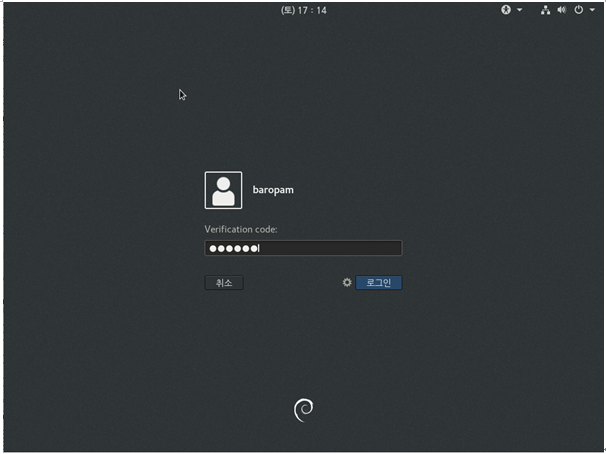
Ex) For Hamonikr OS, Gooroom OS, Mint Linux
| [root] /usr/baropam > vi /etc/pam.d/lightdm or loghtdm-autologin #%PAM-1.0 auth required /usr/baropam/pam_baro_auth.so nullok secret=/usr/baropam/.baro_auth encrypt=no |
After setting lightdm and lightdm-autologin, it is necessary to restart lightdm after confirming that the PAM module has been properly added.
| [root] /usr/baropam > systemctl restart lightdm |
Then, the screen to enter "Verification code:", which is the OTA key of BaroPAM, appears on the login screen as follows.
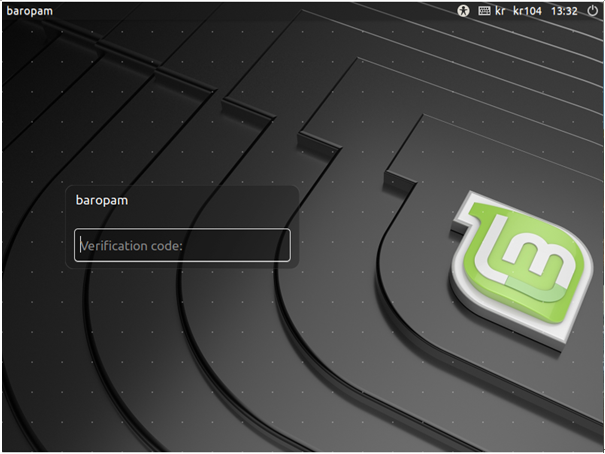
Note) In the case of Desktop Linux, such as an open OS, if you remove the password with the "passwd -p username" command, you will not be asked for the password if you enter only the OTA key on the input screen of "Verification code:".
Ex) When connecting to a remote desktop using xrdp
| [root] /usr/baropam > vi /etc/pam.d/xrdp-sesman #%PAM-1.0 auth required /usr/baropam/pam_baro_auth.so forward_pass secret=/usr/baropam/.baro_auth encrypt=no |
Enter the OTA key in the password input window (Password) using forward_pass. For example, if the OTA key is "123456", just enter "123456".
② Replace password (replace password with OTA key)
For programs like filezilla that cannot perform "Interactive process", the only way is to use the forward_pass option in PAM to enter the OTA key when entering the password. In this case, the openssh client, RDP (Remote Desktop Protocol) of Windows, Radius, filezilla, etc. all have no choice but to input like this.
| [root] /usr/baropam > vi /etc/pam.d/sshd #%PAM-1.0 auth required /usr/baropam/pam_baro_auth.so forward_pass secret=/usr/baropam/.baro_auth encrypt=no |
Enter the OTA key in the password input window (Password & verification code:) using forward_pass. For example, if the OTA key is "123456", just enter "123456".
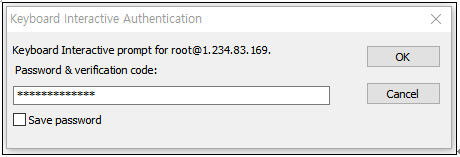
Note) When replacing the password with an OTA key, the password for the account must be set the same as the login-ID in advance with the "passwd username" command.
In the case of Desktop Linux, such as an open OS, remove the password with the "passwd -p username" command, and enter the OTA key on the input screen of "Password & Verification code:" and the password will not be asked.
③ New password (by combining the password and the OTA key, a new one-time password is generated and applied for each OTA key generation cycle)
For programs like filezilla, which cannot perform "Interactive process", the only way is to use the forward_pass option in PAM to enter the password and OTA key together when entering the password. In this case, the openssh client, RDP (Remote Desktop Protocol) of Windows, Radius, filezilla, etc. all have no choice but to input like this.
| [root] /usr/baropam > vi /etc/pam.d/sshd #%PAM-1.0 auth required /usr/baropam/pam_baro_auth.so forward_pass secret=/usr/baropam/.baro_auth encrypt=no |
When entering the OTA key like a password in the password input window (Password & verification code:) using forward_pass, enter the password first and then enter the OTA key without spaces. For example, if the password is "baropam" and the OTA key is "123456", enter "baropam123456".
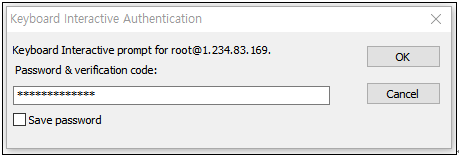
Using forward_pass, you can enable 2nd authentication for most services that require authentication.
2) PAM authentication: Set environment configuration information in MariaDB
① Additional authentication (apply OTA key as additional authentication other than login-ID and password)
To configure the BaroPAM module, enter it at the top as follows to configure sshd, su, and sudo files.
| [root] /usr/baropam > vi /etc/pam.d/sshd #%PAM-1.0 auth required /usr/baropam/pam_baro_sql.so nullok secret=/usr/baropam/.baro_sql encrypt=no |
For reference, the secret parameter sets the name of the BaroPAM configuration file, and the encrypt parameter sets the encryption/decryption flag (yes or no) of the BaroPAM configuration file.
* "nullok" means that 2nd authentication (additional authentication) is omitted in the case of an account that does not have BaroPAM set. However, Redhat 9.x and higher do not support the "nullok" option in /etc/pam.d/sshd settings.
| [root] /usr/baropam > vi /etc/pam.d/su #%PAM-1.0 auth required /usr/baropam/pam_baro_sql.so nullok secret=/usr/baropam/.baro_sql encrypt=no |
If you add the BaroPAM module to the top of the /etc/pam.d/su file, you can apply the 2nd authentication (additional authentication) input even when a general account tries to ascend to "root" with the "su" command for security. this is further improved.
| $ su - root Verification code: |
In the case of Desktop Linux, if you want to use BaroPAM on the GUI login screen, enter the setting as follows.
Ex) For Debian, Ubuntu, SUSE, Fedora Linux
| [root] /usr/baropam > vi /etc/pam.d/gdm-password or gdm-autologin #%PAM-1.0 auth required /usr/baropam/pam_baro_sql.so nullok secret=/usr/baropam/.baro_sql encrypt=no |
After gdm-password and gdm-autologin settings are finished, it is necessary to restart gdm-password after confirming that the PAM module has been properly added.
| [root] /usr/baropam > systemctl restart gdm-password |
Then, the screen to enter "Verification code:", which is the OTA key of BaroPAM, appears on the login screen as follows.
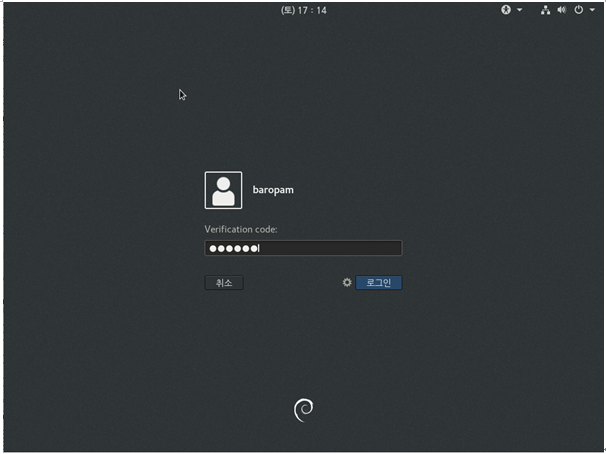
Ex) For Hamonikr OS, Gooroom OS, Mint Linux
| [root] /usr/baropam > vi /etc/pam.d/lightdm or loghtdm-autologin #%PAM-1.0 auth required /usr/baropam/pam_baro_sql.so nullok secret=/usr/baropam/.baro_sql encrypt=no |
After setting lightdm and lightdm-autologin, it is necessary to restart lightdm after confirming that the PAM module has been properly added.
| [root] /usr/baropam > systemctl restart lightdm |
Then, the screen to enter "Verification code:", which is the OTA key of BaroPAM, appears on the login screen as follows.
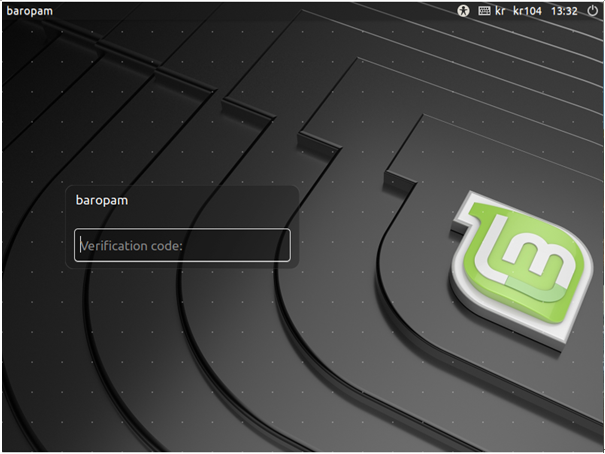
Note) In the case of Desktop Linux, such as an open OS, if you remove the password with the "passwd -p username" command, you will not be asked for the password if you enter only the OTA key on the input screen of "Verification code:".
Ex) When connecting to a remote desktop using xrdp
| [root] /usr/baropam > vi /etc/pam.d/xrdp-sesman #%PAM-1.0 auth required /usr/baropam/pam_baro_sql.so forward_pass secret=/usr/baropam/.baro_sql encrypt=no |
Enter the OTA key in the password input window (Password) using forward_pass. For example, if the OTA key is "123456", just enter "123456".
② Replace password (replace password with OTA key)
For programs like filezilla that cannot perform "Interactive process", the only way is to use the forward_pass option in PAM to enter the OTA key when entering the password. In this case, the openssh client, RDP (Remote Desktop Protocol) of Windows, Radius, filezilla, etc. all have no choice but to input like this.
| [root] /usr/baropam > vi /etc/pam.d/sshd #%PAM-1.0 auth required /usr/baropam/pam_baro_sql.so forward_pass secret=/usr/baropam/.baro_sql encrypt=no |
Enter the OTA key in the password input window (Password & verification code:) using forward_pass. For example, if the OTA key is "123456", just enter "123456".
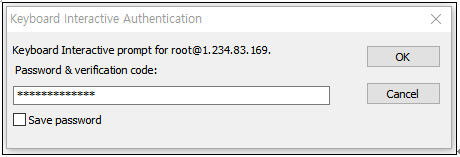
Note) When replacing the password with an OTA key, the password for the account must be set the same as the login-ID in advance with the "passwd username" command.
In the case of Desktop Linux, such as an open OS, remove the password with the "passwd -p username" command, and enter the OTA key on the input screen of "Password & Verification code:" and the password will not be asked.
③ New password (by combining the password and the OTA key, a new one-time password is generated and applied for each OTA key generation cycle)
For programs like filezilla, which cannot perform "Interactive process", the only way is to use the forward_pass option in PAM to enter the password and OTA key together when entering the password. In this case, the openssh client, RDP (Remote Desktop Protocol) of Windows, Radius, filezilla, etc. all have no choice but to input like this.
| [root] /usr/baropam > vi /etc/pam.d/sshd #%PAM-1.0 auth required /usr/baropam/pam_baro_sql.so forward_pass secret=/usr/baropam/.baro_sql encrypt=no |
When entering the OTA key like a password in the password input window (Password & verification code:) using forward_pass, enter the password first and then enter the OTA key without spaces. For example, if the password is "baropam" and the OTA key is "123456", enter "baropam123456".
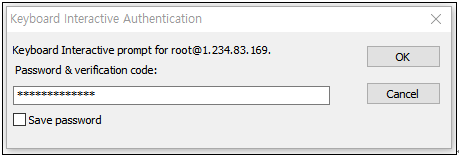
Using forward_pass, you can enable 2nd authentication for most services that require authentication.
3) cURL authentication
To configure the BaroPAM module, enter it at the top as follows to configure sshd, su, and sudo files.
| [root] /usr/baropam > vi /etc/pam.d/sshd #%PAM-1.0 auth required /usr/baropam/pam_baro_curl.so nullok secret=/usr/baropam/.baro_curl encrypt=no |
For reference, the secret parameter sets the name of the BaroPAM configuration file, and the encrypt parameter sets the encryption/decryption flag (yes or no) of the BaroPAM configuration file.
* "nullok" means that 2nd authentication (additional authentication) is omitted in the case of an account that does not have BaroPAM set. However, Redhat 9.x and higher do not support the "nullok" option in /etc/pam.d/sshd settings.
For programs like filezilla, which cannot perform "Interactive process", the only way is to use the forward_pass option in PAM to enter the password and OTA key together when entering the password. In this case, the openssh client, RDP (Remote Desktop Protocol) of Windows, Radius, filezilla, etc. all have no choice but to input like this.
| [root] /usr/baropam > vi /etc/pam.d/sshd #%PAM-1.0 auth required /usr/baropam/pam_baro_curl.so forward_pass secret=/usr/baropam/.baro_curl encrypt=no |
When entering the OTA key like a password in the password input window (Password & verification code:) using forward_pass, enter the password first and then enter the OTA key without spaces. For example, if the password is "baropam" and the OTA key is "123456", enter "baropam123456".
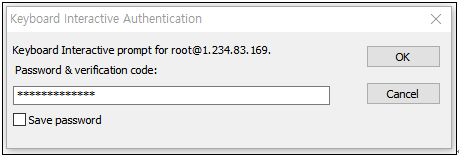
Using forward_pass, you can enable 2nd authentication for most services that require authentication.
| [root] /usr/baropam > vi /etc/pam.d/su #%PAM-1.0 auth required /usr/baropam/pam_baro_curl.so forward_pass secret=/usr/baropam/.baro_curl encrypt=no |
If you add the BaroPAM module to the top of the /etc/pam.d/su file, you can apply the 2nd authentication (additional authentication) input even when a general account tries to ascend to "root" with the "su" command for security. this is further improved.
| $ su - root Password & verification code: |
In case of Desktop Linux, if you want to use BaroPAM on the GUI login screen, the setting method is as follows.
Ex) For Debian, Ubuntu, SUSE, Fedora Linux
| [root] /usr/baropam > vi /etc/pam.d/gdm-password or gdm-autologin #%PAM-1.0 auth required /usr/baropam/pam_baro_curl.so forward_pass secret=/usr/baropam/.baro_curl encrypt=no |
After gdm-password and gdm-autologin settings are finished, it is necessary to restart gdm-password after confirming that the PAM module has been properly added.
| [root] /usr/baropam > systemctl restart gdm-password |
Ex) For Hamonikr OS, Gooroom OS, Mint Linux
| [root] /usr/baropam > vi /etc/pam.d/lightdm or loghtdm-autologin #%PAM-1.0 auth required /usr/baropam/pam_baro_curl.so forward_pass secret=/usr/baropam/.baro_curl encrypt=no |
After setting lightdm and lightdm-autologin, it is necessary to restart lightdm after confirming that the PAM module has been properly added.
| [root] /usr/baropam > systemctl restart lightdm |
Ex) When connecting to a remote desktop using xrdp
| [root] /usr/baropam > vi /etc/pam.d/xrdp-sesman #%PAM-1.0 auth required /usr/baropam/pam_baro_curl.so forward_pass secret=/usr/baropam/.baro_curl encrypt=no |
Enter the OTA key in the password input window (Password) using forward_pass. For example, if the OTA key is "123456", just enter "123456".
3) Configuration of the sshd daemon
Among the contents of the "/etc/ssh/sshd_config" file, which is a configuration file for setting the sshd daemon, the following parameters need to be changed.
| Factor | Before | After | Etc |
| PasswordAuthentication Redhat 9.x and above |
yes |
no yes |
|
| ChallengeResponseAuthentication or KbdInteractiveAuthentication |
no | yes | |
| UsePAM | no | yes |
After completing the sshd configuration, make sure that the PAM module is properly added, and then restart the SSH Server.
| [root] /usr/baropam > service sshd restart or systemctl restart sshd sshd Stopping: [ OK ] sshd Starting: [ OK ] |
Ubuntu, Debian or Linux Mint, Fedora:
| $ systemctl restart ssh |
If, in the case of Ubuntu or Mint, you cannot connect after restarting ssh, it is a problem with the firewall settings, so you must use the following command to disable the firewall settings and restart.
| $ sudo ufw disable $ sudo service ufw restart |
CentOS or RHEL:
| $ service sshd restart or systemctl restart sshd |
4) ACL(Access Control list) setting
1) In the case of PAM authentication (Set environment setting information in File) When using the BaroPAM module, if it is necessary to exclude from the ACL for the account to be excluded from the 2nd authentication, create an ACL file in the directory set when setting the BaroPAM environment, and enter the account to be excluded as follows. (The file access permission for .baro_acl must be set to 444.)
| [root] /usr/baropam > vi .baro_acl barokey baropam |
2) In case of PAM authentication (Set environment configuration information in MariaDB), Mariadb's ACL setting table must be used.
5) NTP(Network Time Protocol) setting
Since BaroPAM is a time synchronization method, if the server's time is different from the current time, login to the server may not be possible because the OTA keys do not match.
Recently, as a method of time synchronization (time server time synchronization) for information assets, the system time can be set to the current time in the root account using NTP (Network Time Protocol).
To use NTP, the NTP package must be installed by default. To check the installation, run the following command. If it is not installed, use the command "yum install ntp" for Redhat, CentOS 8 or lower, and "sudo apt-get install ntp" for others.
| [root]# rpm -qa | grep ntp ntp-4.2.2p1-18.el5.centos chkfontpath-1.10.1-1.1 |
The following command can be used to register the ntpd service in the startup program when booting the server and to check whether ntp is activated.
| [root]# chkconfig ntpd on [root]# chkconfig --list | grep ntp ntpd 0:off 1:off 2:on 3:on 4:on 5:on 6:off |
Check whether the ntpd daemon is active when booting the server using chkconfig. If it is off in level 3 and 5, it is not activated automatically. To activate automatically, you must change 3 and 5 to on (active) with the following command.
| [root]# chkconfig --level 3 ntpd on [root]# chkconfig --level 5 ntpd on |
NTP servers operating in Korea are as follows.
| server kr.pool.ntp.org server time.bora.net |
Set the NTP server operating in Korea in "/etc/ntp.conf", the configuration file for the ntpd daemon configuration, as follows.
| [root]# vi /etc/ntp.conf # Use public servers from the pool.ntp.org project. # Please consider joining the pool (http://www.pool.ntp.org/join.html). #server 0.centos.pool.ntp.org #server 1.centos.pool.ntp.org #server 2.centos.pool.ntp.org #server 3.centos.pool.ntp.org server kr.pool.ntp.org iburst server time.bora.net iburst |
The iburst option is a kind of option setting that shortens the time required for synchronization.
After the setup for the ntpd daemon setup is complete, it is absolutely necessary to restart the NTP daemon after confirming that the NTP setup has been properly added.
| [root]# /etc/init.d/ntpd restart Stopping ntpd: [ OK ] Starting ntpd: [ OK ] |
You can check the ntpd time with the following command.
| [root]# ntpq -p remote refid st t when poll reach delay offset jitter ============================================================================== *121.174.142.82 220.73.142.66 3 u 791 1024 377 9.333 -4.250 0.428 +time.bora.net 58.224.35.2 3 u 654 1024 367 2.926 -27.295 24.481 183.110.225.61 .INIT. 16 u - 1024 0 0.000 0.000 0.000 LOCAL(0) .LOCL. 10 l 39 64 377 0.000 0.000 0.001 |
* The displayed ip is the ntp server getting the current time
To use NTP, the NTP package must be installed by default. To check the installation, run the following command. If it is not installed, use the "dnf install chrony" command to install Redhat, CentOS 8 or later versions.
| [root@baropam ~]# rpm -qa | grep chrony chrony-3.5-1.el8.x86_64 |
NTP servers operating in Korea are as follows.
| server kr.pool.ntp.org server time.bora.net |
Set the NTP server operating in Korea in "/etc/chrony.conf", the configuration file for the ntpd daemon configuration, as follows.
| [root@baropam ~]# vi /etc/chrony.conf # Use public servers from the pool.ntp.org project. # Please consider joining the pool (http://www.pool.ntp.org/join.html). #pool 2.centos.pool.ntp.org iburst server kr.pool.ntp.org iburst server time.bora.net iburst # Record the rate at which the system clock gains/losses time. driftfile /var/lib/chrony/drift # Allow the system clock to be stepped in the first three updates # if its offset is larger than 1 second. makestep 1.0 3 # Enable kernel synchronization of the real-time clock (RTC). rtcsync # Enable hardware timestamping on all interfaces that support it. #hwtimestamp * # Increase the minimum number of selectable sources required to adjust # the system clock. #minsources 2 # Allow NTP client access from local network. allow 192.168.0.0/16 # Serve time even if not synchronized to a time source. #local stratum 10 # Specify file containing keys for NTP authentication. keyfile /etc/chrony.keys # Get TAI-UTC offset and leap seconds from the system tz database. leapsectz right/UTC # Specify directory for log files. logdir /var/log/chrony # Select which information is logged. #log measurements statistics tracking |
After the setup for the ntpd daemon setup is complete, it is absolutely necessary to restart the NTP daemon after confirming that the NTP setup has been properly added. (Starting chrony service and registering drive when booting)
| [root@baropam ~]# sudo systemctl enable chronyd [root@baropam ~]# sudo systemctl restart chronyd |
You can check the ntpd time with the following command.
List of servers receiving time / list of servers registered in chrony.conf file)
| [root@baropam ~]# chronyc sources 210 Number of sources = 2 MS Name/IP address Stratum Poll Reach LastRx Last sample =============================================================================== ^* ec2-54-180-134-81.ap-nor> 2 6 377 43 -349us[-1059us] +/- 24ms ^- time.bora.net 2 6 377 42 +1398us[+1398us] +/- 90ms |
Server information receiving time)
| [root@baropam ~]# chronyc tracking Reference ID : 36B48651 (ec2-54-180-134-81.ap-northeast-2.compute.amazonaw) Stratum : 3 Ref time (UTC) : Sun Mar 22 07:07:43 2020 System time : 0.000130027 seconds slow of NTP time Last offset : -0.000710122 seconds RMS offset : 0.000583203 seconds Frequency : 19.980 ppm fast Residual freq : +0.142 ppm Skew : 3.235 ppm Root delay : 0.013462566 seconds Root dispersion : 0.017946836 seconds Update interval : 65.0 seconds Leap status : Normal |
Check information such as time status and synchronization)
| [root@baropam ~]# timedatectl status Local time: Sun 2020-03-22 16:08:45 KST Universal time: Sun 2020-03-22 07:08:45 UTC RTC time: Sun 2020-03-22 07:08:44 Time zone: Asia/Seoul (KST, +0900) System clock synchronized: yes NTP service: active RTC in local TZ: no |
2. BaroPAM application
2.1 BaroPAM application process
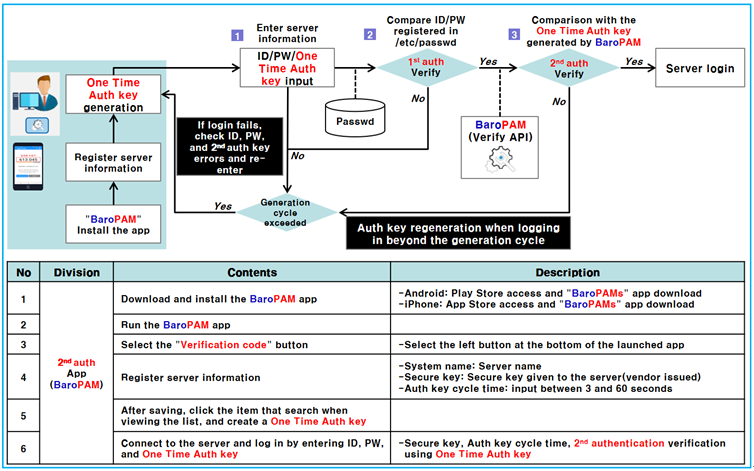
2.2 BaroPAM application screen
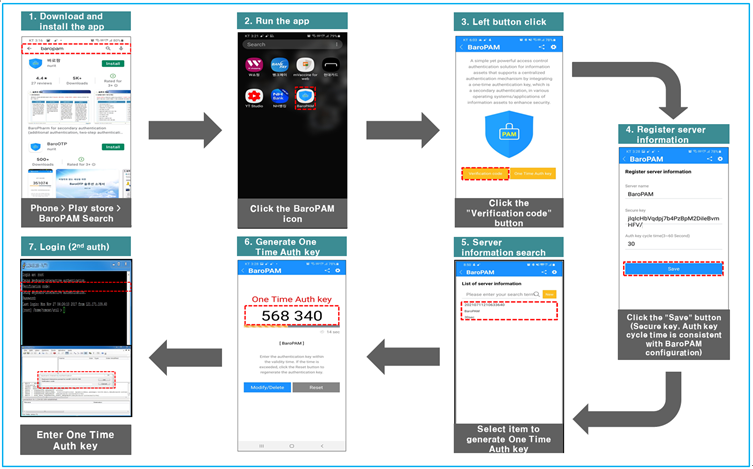
2.3 Linux login method
First, you must enter the same "cycle time, secure key, server name" entered on the "BaroPAM Setup" screen on the "Server Information Registration" screen of the "BaroPAM" app.
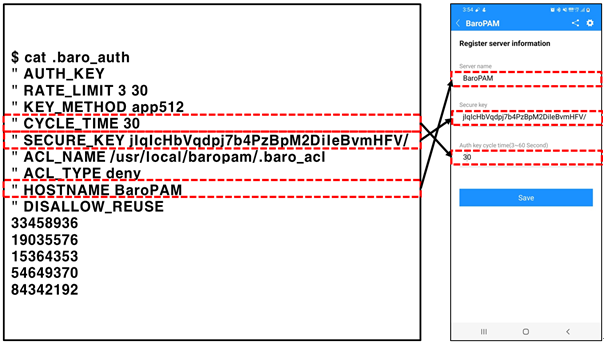
When logging in to the Linux/Unix environment, enter your user account (Username), create an OTA key in the "BaroPAM" app on your smartphone, enter the OTA key and "Password" you created in "Verification code:" and press "Enter" Clicking the " button requests authentication to the BaroPAM module, and if verification is successful, the login authentication policy of Linux/Unix is applied.
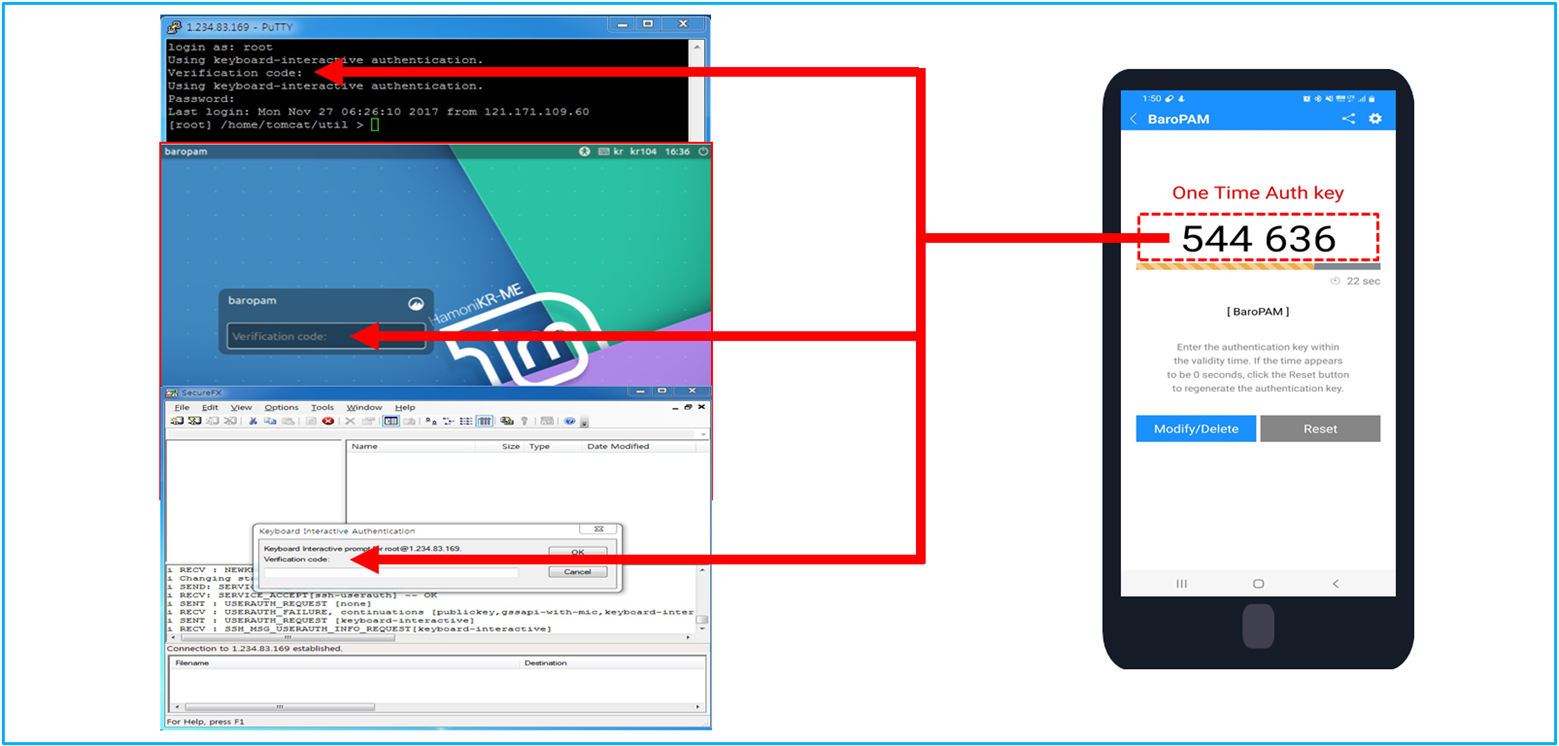
If the OTA key entered on the Linux/Unix login screen fails to be authenticated in the BaroPAM verification module, an "Access denied." message appears on the login screen. Various messages related to BaroPAM authentication are left in syslog.
| Mar 25 11:10:42 qsh-0415 sshd[27482]: pam_unix(sshd:session): session closed for user root Mar 25 13:52:25 qsh-0415 sshd(pam_baro_auth)[2052]: Try to update RATE_LIMIT line.[3 30 1648183945] Mar 25 13:52:45 qsh-0415 sshd[2050]: Accepted keyboard-interactive/pam for root from 222.108.117.41 port 49835 ssh2 Mar 25 13:52:45 qsh-0415 sshd[2050]: pam_unix(sshd:session): session opened for user root by (uid=0) Mar 25 15:25:47 qsh-0415 sshd(pam_baro_auth)[14119]: Try to update RATE_LIMIT line.[3 30 1648189547] Mar 25 15:25:49 qsh-0415 sshd(pam_baro_auth)[14119]: Verification code generation failed.[Success] Mar 25 15:25:49 qsh-0415 sshd(pam_baro_auth)[14119]: Invalid verification code Mar 25 15:25:51 qsh-0415 sshd[14118]: Received disconnect from 222.108.117.41: 13: The user canceled au |
2.4 ssh/sftp connection tool
For putty)
When connecting with Putty, you can do the same as the normal connection process, but there is one thing you need to set. After selecting attempt "Keyboard-Interactive" auth (SSH-2) in "connection -> SSH -> auth" in the environment setting, connect to SSH.
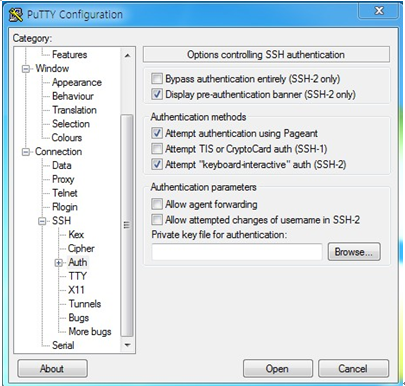
Putty Download and Documentation can be found at the following URL.
| https://www.chiark.greenend.org.uk/~sgtatham/putty/latest.html |
When prompted to enter "Verification code:", enter the OTA key generated by the BaroPAM app.
If authentication is successful, you can enter your SSH login password as follows.
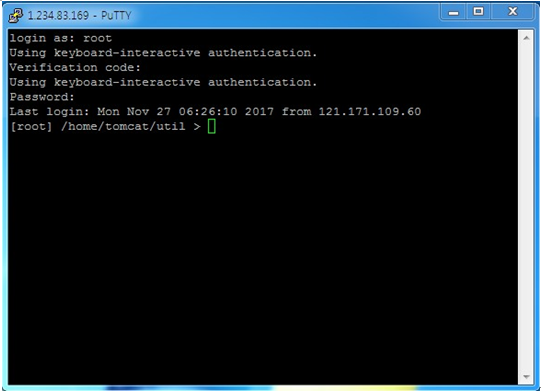
For FileZilla)
When connecting with FileZilla, it is different from the normal connection process. Select "File(F) -> Site Manager(S)" from the top left menu and select "SFTP - SSH File Transfer Protocol" from the "Protocol(t):" item on the general tab screen. and "Logon type(L):" items, select "Interactive" and click the "Connect(C)" button as follows.
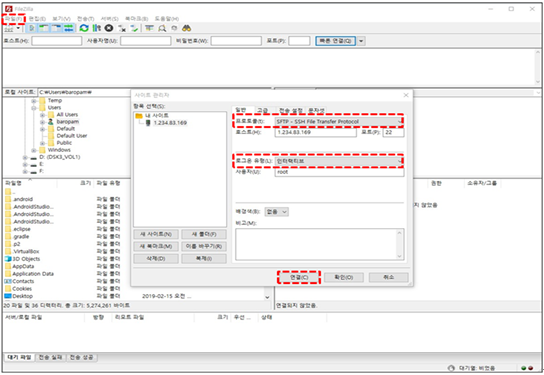
Then, the password input screen appears as follows. Check the contents of "Attempt:" on the password input screen, enter the OTA key generated on the smartphone into the "Password(P):" input field, and click the "OK(O)" button.
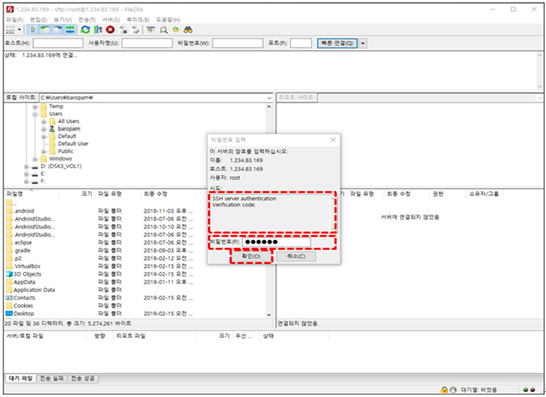
Then, the password input screen appears as follows. Check the "Attempt:" content on the password input screen, enter the password for the login account in the "Password(P):" input field, and click the "OK(O)" button to connect to the server.
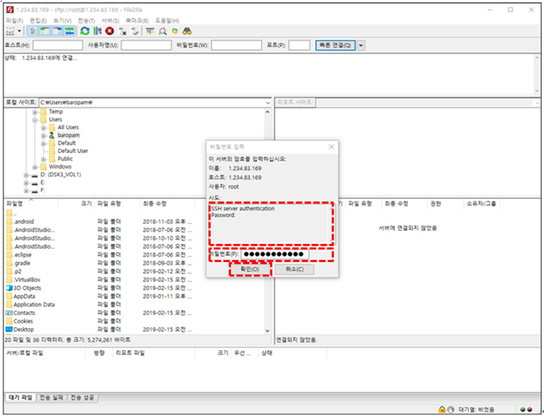
For SFTP)
When prompted to enter "Verification code:", enter the OTA key generated by the BaroPAM app.
If authentication is successful, you can enter your SFTP login password as follows.
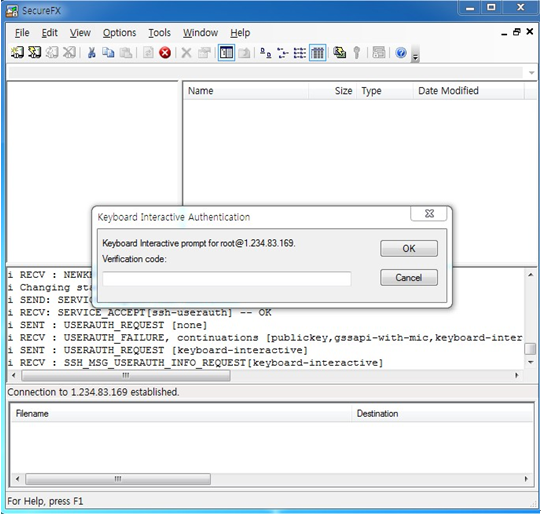
SecureFX Download and Documentation related materials can be found at the following URL.
| https://www.vandyke.com/ |
In conclusion, 2nd authentication can be an effective means of protecting password authentication by adding an extra layer of protection. Whether or not to use it depends on the user's choice, but the adoption of 2nd authentication is an industry trend.
3. Remove BaroPAM
3.1 Remove the BaroPAM environment
If you do not use the BaroPAM module while BaroPAM is installed, comment (#) or delete the settings in the sshd, su, and sudo files as follows.
| [root] /usr/baropam > vi /etc/pam.d/sshd #%PAM-1.0 #auth required /usr/baropam/pam_baro_auth.so nullok secret=/usr/baropam/.baro_auth encrypt=no |
Among the contents of the "/etc/ssh/sshd_config" file configured for the sshd daemon, the following parameters must be changed.
| Factor | Before | After | Etc |
| PasswordAuthentication | no | yes | |
| ChallengeResponseAuthentication | yes | no | |
| UsePAM | yes | no |
After completing the sshd configuration, make sure that the PAM module is properly removed and restart the SSH Server.
| [root] /usr/baropam > service sshd restart Stopping sshd: [ OK ] Starting sshd: [ OK ] |
Ubuntu, Debian or Linux Mint:
| $ service ssh restart |
Fedora:
| $ systemctl restart sshd |
CentOS or RHEL:
| $ service sshd restart |
4. BaroPAM FAQ
Message: If you cannot log in because the OTA key does not match
Cause: BaroPAM is a time synchronization method, so the time of the phone and Windows or Server must be the same.
Action: Check if the phone and Windows or Server time are correct.
Message: Feb 7 07:59:09 eactive sshd(pam_baro_auth)[29657]: ACL file ".baro_acl" must only be accessible by user id root
Cause: Permission of .baro_acl file is different.
Action: Set Permission of .baro_acl file to 444.
Message: Feb 7 08:02:15 eactive sshd(pam_baro_auth)[29739]: Failed to acl file read ".baro_acl"
Cause: Occurs when the .baro_acl file does not exist.
Action: Create a .baro_acl file in the baropam home directory. (Set Permission to 444)
Message: Cannot look up user id xxxxx
Cause: Occurs when user ID xxxxx cannot be retrieved.
Action: Register user id xxxxx in /etc/passwd file.
Message: Failed to secret file read .baro_auth
Cause: Occurs when the secret file does not exist.
Action: Check the existence of the secret file.
Message: Secret file .baro_auth must only be accessible by root
Cause: Occurs when the permission of the .baro_auth file is different.
Action: Set Permission of .baro_auth file to 444.
Message: Invalid file size for .baro_auth
Cause: Occurs when the size of the .baro_auth file is not 1 < size < 64K.
Action: Check the size of the .baro_auth file.
Message: Could not read .baro_auth
Cause: Occurs when the .baro_auth file does not exist or the permission of the file is not 444.
Action: Check the existence of the .baro_auth file and the permission of the file.
Message: Invalid file contents in .baro_auth
Cause: Occurs when the content (rule) of the .baro_auth file is incorrect.
Action: Check the contents of the .baro_auth file.
Message: Failed to create tmp secret file[error message]
Cause: Occurs when a temporary secret file cannot be created.
Action: Check the error message for the reason why the temporary secret file could not be created.
Message: Failed to open tmp secret file .baro_auth~[error message]
Cause: 1. In the case of Redhat and CentOS, it is blocked due to security issues because SELINUX is not disabled.
2. Occurs when the temporary secret file .baro_auth~ cannot be opened.
Action: 1. Disable SELINUX in "/etc/sysconfig/selinux" (SELINUX=enforcing → disabled)
| [root] /etc > vi /etc/sysconfig/selinux # This file controls the state of SELinux on the system. # SELINUX= can take one of these three values: # enforcing - SELinux security policy is enforced. # permissive - SELinux prints warnings instead of enforcing. # disabled - SELinux is fully disabled. SELINUX=disabled # SELINUXTYPE= type of policy in use. Possible values are: # targeted - Only targeted network daemons are protected. # strict - Full SELinux protection. SELINUXTYPE=targeted # SETLOCALDEFS= Check local definition changes SETLOCALDEFS=0 |
It does not take effect right away and requires a reboot for it to take effect. If you want to apply changes only to the currently connected terminal without rebooting, run the following command.
| [root] /etc > /usr/sbin/setenforce 0 |
2. Check the error message for the reason why the temporary secret file .baro_auth~ could not be opened.
Message: Secret file .baro_auth changed while trying to use one-time authentication key
Cause: Occurs when secret file .baro_auth is changed while using OTA key.
Action: Try logging in again.
Message: Failed to update secret file .baro_auth[error message]
Cause: Occurs when the secret file cannot be changed.
Action: Check the error message for why the secret file could not be changed.
Message: Invalid RATE_LIMIT option. Check .baro_auth
Cause: Occurs when the RATE_LIMIT setting value of the secret file .baro_auth file is set incorrectly.
Action: Check the setting values of the limit count (1 < RATE_LIMIT < 100) and the limit time (1 < interval < 3600).
Message: Invalid list of timestamps in RATE_LIMIT. Check .baro_auth
Cause: Occurs when updated timestamps in the RATE_LIMIT option among the contents of the .baro_auth file, which is a secret file, are incorrect.
Action: Check the updated timestamps in the RATE_LIMIT option of the .baro_auth file, which is the secret file.
Message: Try to update RATE_LIMIT line.
Cause: The message displayed when you log in normally.
Action: No action
Message: Too many concurrent login attempts. Please try again.
Cause: When the DISALLOW REUSE option of the .baro_auth file, which is the secret file, (In the OTA key generation cycle, one login only) is set.
Occurs when login is retried within the OTA key creation cycle after successful login.
Action: Login retry after OTA key generation cycle.
Message: Trying to reuse a previously used time-based code.
Retry again in 30 seconds.
Warning! This might mean, you are currently subject to a man-in-the-middle attack.
Cause: The DISALLOW_REUSE option of the .baro_auth file, which is the secret file, is an option in preparation for man-in-the-middle attacks.
A man-in-the-middle attack occurs when an unauthorized entity places itself between two communication systems and intercepts the passing of information that is currently in progress.
In a nutshell, what could be called a modern wiretapping system.
Action: No action
Message: Failed to allocate memory when updating .baro_auth
Cause: Occurs when memory allocation fails when updating the secret file, .baro_auth.
Action: Technical support
Message: Can't find SECURE_KEY[error message]
Cause: Occurs when there is no SECURE_KEY option or set value in the .baro_auth file, which is the secret file.
Action: Check the SECURE_KEY option or setting value of the .baro_auth file, which is the secret file.
Message: Verification code generation failed.[error message]
Cause: Occurs when OTA key verification fails.
Action: Login retry.
Message: Invalid verification code
Cause: Occurs when OTA key verification fails.
Action: Login retry.
Message: Invalid verification code
Can not make/remove entry for session.
Cause: The server's system time is not correct.
Action: Check if the system time of the server is correct with the date command, and if it is incorrect, adjust the time.
1. date Command Change the server's system time (temporary solution)
2. Check whether ntp is set, and if it is set, reduce the cycle for setting the ntp time. If not set, ntp must be set.
Message: Mar 12 15:37:01 baropam gdm(pam_baro_auth)[1215]: [ID 128276 auth.error] No user name
available when checking verification code
Cause: If you are not a usable user when verifying the authorization code (occurs when you are not a registered user).
Action: Check with your system administrator to see if your Login-ID is registered.
Message: Apr 3 13:06:13 kdn sshd[3577]: PAM unable to dlopen(/usr/baropam/pam_baro_auth.so):
/usr/baropam/pam_baro_auth.so: cannot open shared object file: No such file or directory
Apr 3 13:06:13 kdn sshd[3577]: PAM adding faulty module: /usr/baropam/pam_baro_auth.so
Cause: 1. It occurs because the /usr/baropam/pam_baro_auth.so file does not exist.
2. Occurs because the installed pam_baro_auth.so module does not match the OS version.
Action: 1. Check if the BaroPAM module file (pam_baro_auth.so) exists. If not, copy it from the BaroPAM installation file.
2. After checking the OS version, you must download and reinstall the BaroPAM module that matches the OS version.
Message: mm_log_handler: write: Broken pipe
mm_request_send: write: Broken pipe
Cause: This is how often keepalive messages should be sent to the server within seconds.
The server may close connections that have been idle for too long. client (ServerAliveInterval) or You can update the server (ClientAliveInterval).
Action: You can set ServerAliveInterval in /etc/ssh/ssh_config on the client machine or ClientAliveInterval in /etc/ssh/sshd_config on the server machine. If the error persists, the interval should be reduced.
ServerAliveInterval ==> If no data is received from the server, ssh sets the timeout interval in seconds to request a response from the server by sending a message over an encrypted channel. Defaults to 0, indicating that this message is not sent to the server. This option only applies to protocol version 2.
ClientAliveInterval ==> If no data is received from the client, sshd sends a message over an encrypted channel to request a response from the client. Default is 0. Indicates that this message is not sent to the client. This option only applies to protocol version 2.
To update your server(and restart your sshd) ==> Update the server (to restart sshd) and
echo "ClientAliveInterval 60" | sudo tee -a /etc/ssh/sshd_config
Or client-side: ==> Or client-side:
echo "ServerAliveInterval 60" >> ~/.ssh/config
ClientAliveInterval: Interval to check if client is alive
ClientAliveCountMax: The number of times the connection is maintained even if there is no response from the client
For example, if ClientAliveInterval=15, ClientAliveCountMax=3, disconnect after 45 seconds
Message: May 19 12:37:37 baropam sshd(pam_baro_auth)[1416]: Failed to acl file read "(null)"
Cause: Occurs due to acl file existence and file permission issues.
Action: Create empty acl file .baro_acl file with 444 permissions.
Message: Failed to compute location of secret file
Cause: Occurs when the secret file set in pam does not exist in the directory.
Action: If the secret file set in pam does not exist in the directory, the secret file must be created in the directory.
ex) auth required /usr/baropam/pam_baro_auth.so nullok secret=/usr/baropam/.baro_auth
encrypt=no
Message: Failed to compute location of encrypt flag
Cause: Occurs when the encryption flag does not exist in pam.
Action: Encryption flags (yes, no) must be set in pam.
ex) auth required /usr/baropam/pam_baro_auth.so nullok secret=/usr/baropam/.baro_auth
encrypt=no
Message: If ssh connection is not available after installing HamoniKR OS
Cause: It occurs because the firewall of HamoniKR OS is set.
Action: After disabling the firewall of HamoniKR OS, restart ufw.
> sudo ufw disable
> sudo service ufw restart
Message: BaroPAM applied to Screen saver is released after rebooting Grooroom OS
Cause: When Grooroom OS is rebooted, lightdm, a setting file related to Screen saver, is initialized.
Action: Just set BaroPAM in the restore file "/usr/share/debian-system-adjustments/pam.d/lightdm".
Message: Oct 14 10:09:43 baropam sshd[18075]: PAM unable to dlopen(/usr/baropam/pam_baro_auth.so):
/usr/baropam/pam_baro_auth.so: undefined symbol: curl_easy_setopt
Cause: It occurs because the library related to the web development tool cURL (Client for URLs) does not exist.
Action: For Redhat series, use "yum install curl" and others with "sudo apt-get install curl" command.
Message: Did not receive verification code from user
error: ssh_msg_send: write: Broken pipe
Cause: Occurs when the secure key is set incorrectly.
Action: Check the set Secure key.
Check if the secure key is provided by the vendor.
Message: PAM: authentication thread exited unexpectedly.
*** glibc detected *** su: free(): invalid pointer: 0x00002aede020c9e2 ***
Cause: Occurs when the BaroPAM environment setting file (.baro_nurit) does not exist.
Action: Check if the BaroPAM environment setting file (.baro_nurit) exists. If not, copy it from the BaroPAM installation file.
Message: 개방형OS인 구름OS에서 비밀번호를 변경한 후 로그인에 실패하여 로그인이 안되는 현상 발생.
Jul 8 09:31:51 gooroom lightdm: pam_unix(lightdm-greeter:session): session closed for user lightdm
Jul 8 09:31:51 gooroom lightdm: pam_unix(lightdm:session): session opened for user baropam(uid=1000) by (uid=0)
Jul 8 09:31:51 gooroom systemd-logind[446]: Removed session c1.
Jul 8 09:31:51 gooroom systemd-logind[446]: New session 4 of user baropam.
Jul 8 09:31:51 gooroom lightdm: gkr-pam: gnome-keyring-daemon started properly and unlocked keyring
Jul 8 09:31:51 gooroom systemd-logind[446]: Removed session 4.
Jul 8 09:31:52 gooroom lightdm: pam_unix(lightdm-greeter:session): session opened for user lightdm(uid=104) by (uid=0)
Jul 8 09:31:52 gooroom systemd-logind[446]: New session c2 of user lightdm.
Cause: 약한 비밀번호로 변경한 경우 발생.
Action: 대소문자를 포함해서 8자리 이상의 강한 비밀번호로 변경.
Message: A phenomenon in which login fails after applying BaroPAM on gooroom OS, an open OS, occurs.
Cause: Occurs when setting BaroPAM in lightdm by setting one of the parameters to nullok.
Action: When setting up BaroPAM in lightdm, change nullok to forward_pass among the parameters.
Message: No supported authentication methods available (server sent publickey,gssapt-keyex,gssapt-with-mic)
Cause: Interactive mode is not supported. (When setting /etc/pam.d/sshd, do not set nullok but set it to forward_pass.)
Action: Change "PasswordAuthentication yes" in the "/etc/ssh/sshd_config" file and restart sshd.
Message: After applying BaroPAM to the Linux server, logging in is not possible due to skipping the item for entering the one-time authentication key (Verification code: or Password & Verification code:).
If a server access control solution is applied, BaroPAM is applied, but login is not possible.
Cause: This occurs because BaroPAM settings are set before those set in /etc/pam.d/sshd in the server access control solution.
Action: You can change the order of /etc/pam.d/sshd settings as follows.
Before change)
auth required /usr/baropam/pam_baro_auth.so nullok secret=/usr/baropam/.baro_auth encrypt=no
auth required pam_sepermit.so
auth include password-auth
account required pam_nologin.so
account include password-auth
password include password-auth
After change)
auth required pam_sepermit.so
auth substack password-auth
account required pam_nologin.so
account include password-auth
password include password-auth
auth required /usr/baropam/pam_baro_auth.so nullok secret=/usr/baropam/.baro_auth encrypt=no
Control refers to how to handle the success or failure of a specific module when setting up PAM.
Among controls, include and substack are the same in that they load other PAM-related modules, but the difference is that substack does not process the remaining modules according to the results of the substack's operation.
6. Install and configure MySQL/MariaDB
6.1 Install MariaDB
| [root@localhost ~]# dnf -y install mariadb-server |
When the MaraDB installation process is completed normally, start MariaDB using the following command.
| [root@localhost ~]# systemctl start mariadb |
You need to take a few steps to improve MariaDB security options by running the scripts provided with MariaDB.
| [root@localhost ~]# mysql_secure_installation |
A series of prompts will appear, and if you don't know you set a password, press Enter when prompted.
| Enter current password for root (enter for none): Enter |
Next, confirm that you want to set a new root password and set a strong password.
| Setting the root password ensures that nobody can log into the MariaDB root user without the proper authorisation. Set root password? [Y/n] y New password: baropam Re-enter new password: baropam Password updated successfully! Reloading privilege tables.. ... Success! |
All you have to do is press Enter for the prompt that follows.
Remove anonymous users.
| Remove anonymous users? [Y/n] y ... Success! |
Do not allow root login remotely.
| Disallow root login remotely? [Y/n] y ... Success! |
Remove the test database.
| Remove test database and access to it? [Y/n] y - Dropping test database... ... Success! - Removing privileges on test database... ... Success! |
Reload the privilege table.
| Reload privilege tables now? [Y/n] y ... Success! Cleaning up... |
5.2 MariaDB configuration
First create a database and database user for FreeRADIUS, then create a database and a user identified by a password.
Ex)
| Database: baropamdb User: nurit Password: baropams |
You can change the user and password to whatever you want, but you'll need to pay attention to the configuration you'll do later to change the values appropriately.
Start by accessing the MySQL/MariaDB console as root.
| [root@baropam /]# mysql -uroot -p Enter password: baropam Welcome to the MySQL monitor. Commands end with ; or \g. Your MySQL connection id is 10 Server version: 8.0.26 Source distribution Copyright (c) 2000, 2021, Oracle and/or its affiliates. Oracle is a registered trademark of Oracle Corporation and/or its affiliates. Other names may be trademarks of their respective owners. Type 'help;' or '\h' for help. Type '\c' to clear the current input statement. |
Execute command to create database and user.
| MariaDB [(none)]> CREATE DATABASE baropamdb; MariaDB [(none)]> CREATE USER 'nurit'@'localhost' IDENTIFIED BY 'baropams'; MariaDB [(none)]> GRANT ALL ON baropamdb.* TO 'nurit'@'localhost'; MariaDB [(none)]> FLUSH PRIVILEGES; MariaDB [(none)]> use baropamdb |
Next, create the RADIUS MySQL schema as the newly created database.
| # # Table structure for table 'TB_BARO_HOST' # CREATE TABLE IF NOT EXISTS TB_BARO_HOST ( HOSTNAME VARCHAR(30) NOT NULL default '', RATE_CNT VARCHAR(2) NOT NULL default '5', RATE_SEC VARCHAR(3) NOT NULL default '30', RATE_TIME VARCHAR(110) NULL default '', KEY_METHOD VARCHAR(6) NOT NULL default 'app512', CYCLE_TIME VARCHAR(2) NOT NULL default '60', SECURE_KEY VARCHAR(32) NOT NULL default 'jIqIcHbVqdpj7b4PzBpM2DiIeBvmHFV/', ACL_TYPE VARCHAR(5) NOT NULL default 'deny', MIDDLE_TYPE VARCHAR(14) NOT NULL default 'DISALLOW_REUSE', MIDDLE_TIME VARCHAR(8) NULL default '', ENV_TYPE VARCHAR(8) NOT NULL default 'share', PRIMARY KEY (HOSTNAME) ) ENGINE = INNODB; # # Table structure for table 'TB_HOST_EOTA' # CREATE TABLE IF NOT EXISTS TB_HOST_EOTA ( HOSTNAME VARCHAR(30) NOT NULL default '', EMERGENCY_KEY VARCHAR(8) NOT NULL default '', PRIMARY KEY (HOSTNAME,EMERGENCY_KEY) ) ENGINE = INNODB; # # Table structure for table 'TB_BARO_ACL' # CREATE TABLE IF NOT EXISTS TB_BARO_ACL ( HOSTNAME VARCHAR(30) NOT NULL default '', USERNAME VARCHAR(40) NOT NULL default '', PRIMARY KEY (HOSTNAME,USERNAME) ) ENGINE = INNODB; # # Table structure for table 'TB_BARO_USER' # CREATE TABLE IF NOT EXISTS TB_BARO_USER ( HOSTNAME VARCHAR(30) NOT NULL default '', USERNAME VARCHAR(40) NOT NULL default '', RATE_CNT VARCHAR(2) NOT NULL default '5', RATE_SEC VARCHAR(3) NOT NULL default '30', RATE_TIME VARCHAR(110) NULL default '', KEY_METHOD VARCHAR(6) NOT NULL default 'app512', CYCLE_TIME VARCHAR(2) NOT NULL default '60', SECURE_KEY VARCHAR(32) NOT NULL default 'jIqIcHbVqdpj7b4PzBpM2DiIeBvmHFV/', ACL_TYPE VARCHAR(5) NOT NULL default 'deny', MIDDLE_TYPE VARCHAR(14) NOT NULL default 'DISALLOW_REUSE', MIDDLE_TIME VARCHAR(8) NULL default '', PRIMARY KEY (HOSTNAME,USERNAME) ) ENGINE = INNODB; # # Table structure for table 'TB_USER_EOTA' # CREATE TABLE IF NOT EXISTS TB_USER_EOTA ( HOSTNAME VARCHAR(30) NOT NULL default '', USERNAME VARCHAR(40) NOT NULL default '', EMERGENCY_KEY VARCHAR(8) NOT NULL default '', PRIMARY KEY (HOSTNAME,USERNAME,EMERGENCY_KEY) ) ENGINE = INNODB; # # Table structure for table 'TB_BARO_LOG' # CREATE TABLE IF NOT EXISTS TB_BARO_LOG ( AUTH_DTTM VARCHAR(10) NOT NULL default '', HOSTNAME VARCHAR(30) NOT NULL default '', USERNAME VARCHAR(40) NOT NULL default '', REMOTE_IP VARCHAR(30) NULL default '', AUTH_MSG VARCHAR(200) NOT NULL default '', PRIMARY KEY (AUTH_DTTM, HOSTNAME, USERNAME) ) ENGINE = INNODB; |
6. About BaroPAM
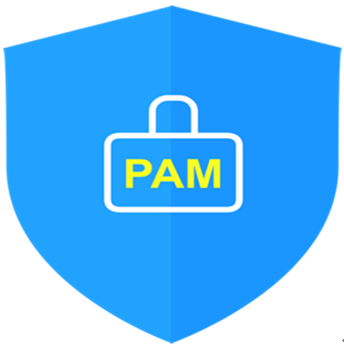
Version 1.0 - Official Release - 2016.12.1
Copyright ⓒ Nurit corp. All rights reserved.
Company: Nurit Co., Ltd.
Registration Number: 258-87-00901
CEO: Jongil Lee
Tel: +8202-2665-0119(Technical support, sales inquiry)
email: mc529@nurit.co.kr
Address: #913, 15, Magokjungang 2-ro, Gangseo-gu, Seoul (Magok-dong, Magok Techno Tower 2)
'▶ BaroSolution > 가이드' 카테고리의 다른 글
| 가볍고 가장 빠른 암호화 알고리즘을 위한 BaroCRYPT 솔루션의 API 가이드(Cubrid) (0) | 2023.06.21 |
|---|---|
| BaroPAM installation Guide (Mac OS X) (0) | 2023.06.07 |
| 정보자산의 보안강화를 위하여 다계층 인증을 위한 BaroPAM 솔루션 설치 요약서(Tomcat 관리자 콘솔) (0) | 2023.05.25 |
| 기억할 필요가 없는 비밀번호를 위한 BaroPAM 솔루션의 API 가이드(PHP) (0) | 2023.05.13 |
| 기억할 필요가 없는 비밀번호를 위한 BaroPAM 솔루션의 API 가이드(asp.net, asp 환경에서 BaroPAM Java 모듈 연동) (0) | 2023.05.12 |
